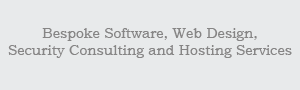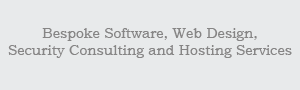After the download of easyPHP (version 1.6 or later), istallation is really easy: just click the setup icon to start it. You
will be asked a few questions in the processes and that's all. The first screen is a welcome message and you only have to click on "next" ("suivant"). You will then be presented with screens like
licence etc. and you can continue clicking on "next" ("suivant"), until you reach the screen that asks you where you want to install easyPHP (Figure 3-17), in
which case you just choose the right path (if you have doubts about the right path, you can leave it to the default just as well).
Continue clicking on "suivant" until the end of the installation, when you have to click on "terminer" to end it. easyPHP is now installed.
But where should you install PHP-Nuke in a system with easyPHP installed? Suppose you installed easyPHP in a folder like c:\easyphp. Open that folder and you will
find various subdirectories. The one that is important is www. It is under the www folder that the local copy of Apache will expect the files to process - and it is exactly there where you should
install PHP-NukeI in the c:\easyphp\www folder.
We must still explain a couple of elements of easyPHP's functioning. Once you start the easyPHP application, you will find an icon in the bottom bar, to the right of your screen, that resembles an
"e" with a small red point (Figure 3-18). If the red point is lighting, the server is active, if it is dimmed out, the server is shut down.
To administrate easyPHP, you only have to click on that black "e". A right click with the mouse will offer a menu with all commands available for the server administration, a double click with the
left mouse button will instead offer an information screen.
To make sure that Apache and PHP have been installed correctly on our system, we will use the phpinfo() function of PHP, which asks the server to give
information about the PHP configuration. If we get a screen like the one of Figure 3-19, then everything is
working correctly.
To construct a file that uses the phpinfo() function, you can either use the text.php script of Section 3.9.1.1, or, even more simply, create a text file
(with a decent text editor, see also Chapter 11) that contains only the
line
Save the file under the name, say, info.php and move it to the www folder of the easyPHP directory (we talked about it above). Then enter the URL
http://localhost/info.php
|
in the address bar of your browser and you should get (among other information) the screen of Figure 3-19.