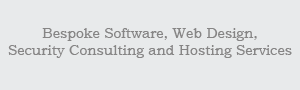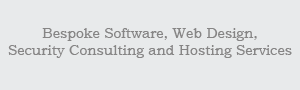Well, now what remains is just to upload the files to the interior of our main server directory that resides on our provider.
 |
Attention! |
| |
It is highly recommended, prior to any installation steps, to verify that your provider supports PHP and MySQL.
|
Your ISP has already given you:
-
An FTP user and password: you need these for the file transfers.
-
A database user and password, as well as the name of the database server to connect to: you need them to connect your applications (like PHP-Nuke) to the database and to be able to access the
administration panel of phpMyAdmin (Section 3.3).
For FTP in the Windows plattform, we recommend using the WS_FTP application. It is
free for personal use and you can download it from download.com by entering the search key "ws_ftp". For the Linux plattform instead, we recommend GFTP (free for all
and preinstalled in all distributions), which can be run from the command line by simply typing "gftp".
The use of an FTP program is very simple - we will follow the procedure through 4 screens that enable us to:
Figure 3-1 shows the WS_FTP General Connection Parameters screen. Entering the right values in the fields of that screen will enable you to conncet to
the server where you want to upload the files.
 |
Attention! |
| |
If you are installing PHP-Nuke locally, it is not necessary to use FTP! In this case, it suffices to copy the files into the right directory. In case you are
working under Linux, it may be necessary to set the right file permissions. See Section 3.2.3 on how to do this.
|
Once connected, the next operation is to upload the files on the remote server. With WS_FTP, as well as woth the majority of the other FTP clients, the window that contains the local files is
located to the left, while the remote files are displayed in a window to the right (Figure 3-2). You have to position your cursor on the directory
that contains the files to be uploaded to the left and the directory tha has to receive them on the remote host to the right. You can do this through the graphical interface of WS_FTP.
As you can see in Figure 3-2, there are also some function buttons there: the two arrows are used to upload / download files to / from the server,
the other two buttons that are functionally important are "MkDir", which creates a new directory, and "Refresh", which updates the view of data contained in a window.
Don't upload all extracted files. After extraction, you will find a structure similar to the one depicted in Figure 3-3.
You don't need to upload all the files from the folder, in the main directory of your web presence you will only need to upload the contents of the html folder (so just do a doubleclick on the
html folder and upload everything that is inside it). But in order to populate the database with the PHP-Nuke tables, you will also need to upload the sql folder too.
After the database creation (see Section 3.2.4), you should delete this folder though - for security reasons.
An operation that may be useful in cases of emergency is "Edit", which is accessible from the context menu after a right click with the mouse on the desired file. "Edit" will allow a direct
modification of the file, without the intermediate step of downloading it to your computer.